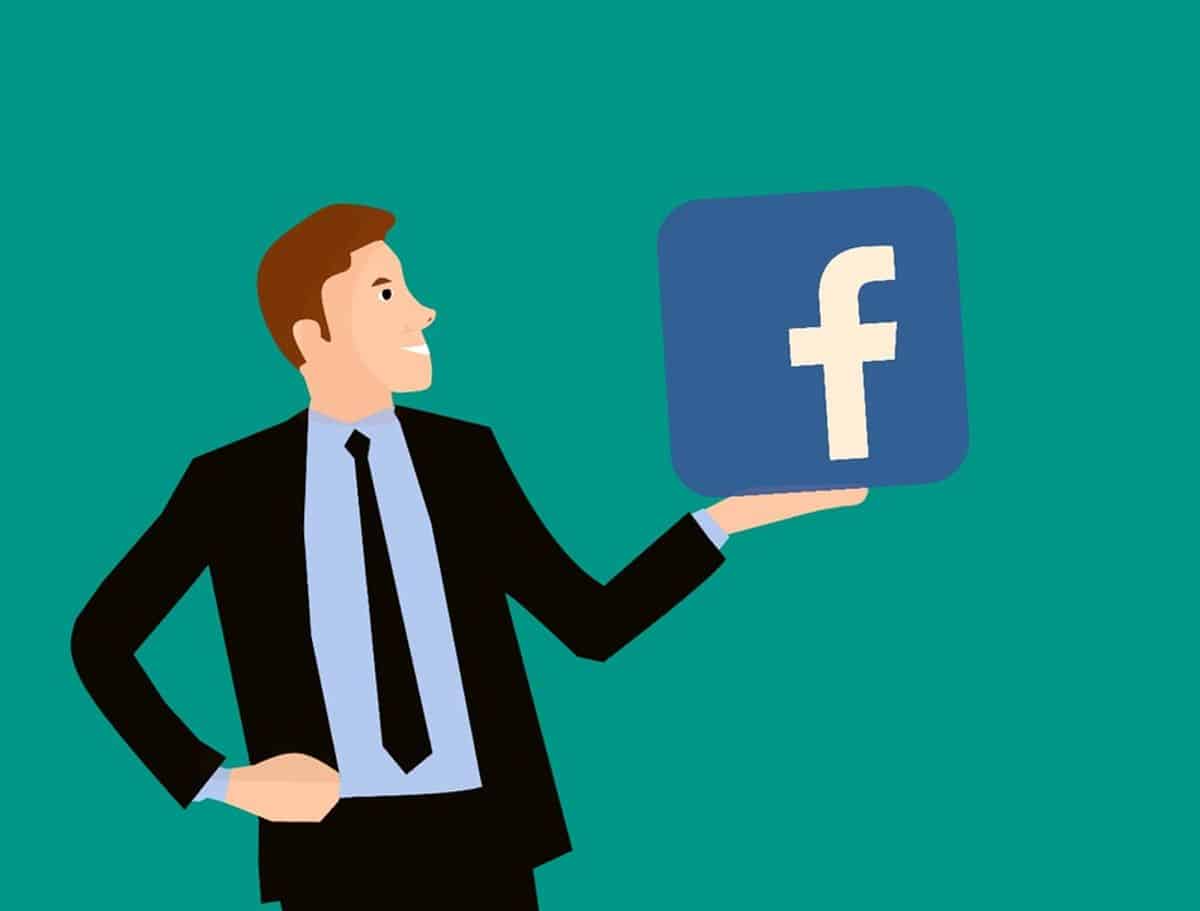Guide on How to Create Jobs on Facebook
This article is the only guide you need on how to create Jobs on Facebook. It explains the whole process across 5 Solid steps. Read On
Facebook is one of the biggest social media platforms in the world, they provide a space where sellers can advertise their products and reach a large audience. They can find talent, hire professionals, and even get hired too.
Mind you, posting a job application is free on Facebook, it does, however, require you to set aside a little budget to enhance its visibility, that is if you’re not too patient. So let’s get right into it! Do you want to learn how to create jobs on Facebook? Well, these are the steps.
Advertisement
How to Create Jobs on Facebook
The answer to the question of how to create jobs on Facebook has been provided across 5 different steps. These steps:
- Setup a Facebook Business Page
- Create a Facebook Job Post
- Enter Job Details
- Publish the Job Posting
- Promote your Job Post
Also, check out Jobs in Demand in Canada.
Step 1: Set up a Facebook Business Page
If you don’t have a business page, well it’s very easy, all you need to do is go into your normal account, and on the top right side of your screen(desktop mode) you can see a drop-down menu to create a page, then you set it up, easy peasy.
Advertisement
Upload your profile picture and cover photo. Then next, add in some relevant information and customize your page a little. Enter your business information, like your operations, and its products to the content of your Facebook business page.
To get started, locate the “Add More Information” section by scrolling down and clicking the associated “Get Started” button.
Your Facebook business page will have more searchable material as you add more details to these page components.
In turn, this increases the likelihood that your page will surface when someone searches on Facebook for relevant material, such as services, goods, or companies similar to yours.
This is where you put details that provide readers additional information about your company, such as contact information and your menu, goods, and services.
Complete each element completely because it may serve as a potential customer’s first introduction to your company, and you’re done.
Now, that you’ve set it up, the next step is to:
Step 2: Create a Facebook Job Post
Find the “Job” button under the “Create Post” function on the “Home” tab of your company’s Facebook page and click it.
An alternative is to click the “+ Create Job” button on the next page after selecting “Manage Jobs” from the “Manage Page” menu on the left side of the page.
Step 3: Enter Job Details
After that, you should be able to begin entering information about the position. Generally speaking, the more information included in a job ad, the better.
Information beyond the typical job description, such as income, location, and business culture, might help make the ad more alluring. Job seekers usually want to learn as much as they can about the vacant position.
On your end, you may modify the job description’s specifics, such as how you handle applicants. The default option directs all applications to the Page where the job is posted on Facebook.
By filling out the online form with the job title, work location, job type, and job description, you may create your own job posting.
Additionally, you may enhance your application settings by adding an email address for accepting applications and turning on the “Require Past Employment or Resume” options, in addition to adding a salary range, screening questions, and a picture.
The information is also shown in a live preview on the right as you enter it to build your job listing. Click “Next” at the bottom of the form once you’ve finished writing your employment ad.
However, if it would be more convenient for them to assess the applications by email, posters can choose to have them forwarded there. When making the job posting, scroll to the bottom of the page and enter your email address next to the option, “Receive applicants by email.”
Also, check out Jobs that Pay Weekly.
Step 4: Publish the Job Posting
Select “Publish Job Post” when you are satisfied with how it appears, including the photo and description. Job seekers may view the posting after it gets life and starts applying.
Facebook allows free job listings, however, paying for job advertising has advantages since it broadens the audience for your post.
You include a budget when you enhance a job posting.
Like any other form of Facebook advertising, Facebook uses your money for impressions and clicks. By filtering by job title, education, and other factors, boosting the job also enables you to find your target audience.
As a consequence, folks that fit your criteria will see your job in their Facebook news stream. When you originally publish your job, you may opt to promote it by keeping the box checked.
Once you have filled out all of the mandatory and optional fields on your job posting, this step will be shown. Facebook has a 30-day time limit on job postings.
If you still haven’t found a replacement worker for the position when that time period is over, it could be useful to create a reminder to renew the post. After the 30-day period has passed, the post can be renewed, but visitors to the company page won’t be able to see it after it has expired and before it is renewed.
Step 5: Promote your Job Post
- Once your job posting has been published, choose “Boost Job” to begin advertising it.
- Click “Promote” from your Facebook business page, which is located beneath the “Manage Page” menu.
- Click the “Create Ad” button on the right side of the Ad Center page.
- Then select “Boost a Post.”
- Choose the position you wish to advance.
- You now have the opportunity to modify the post.
- Decide who your target market is.
- You may target the most pertinent prospects using a variety of Facebook features. Based on the pages they have liked, their hobbies, their education, where they live, and more, you may include and omit groups of individuals. Consider carefully who your ideal applicant is, then design your targeting to appeal to them.
- Decide on the ad’s length and spending limit.
- Decide if you want your advertisement to be shown not just on Facebook but also on Instagram and Messenger.
Final Notes on How to Create Jobs on Facebook
Users can apply immediately through Facebook with their resumes or other credentials after you make your job posting live. In order to make it simple for you to assess all applicants and determine whether they are a good fit for your company, Facebook stores those applications in a section of your Business page. Once you’ve discovered a candidate, you may choose to either end the job posting or renew it if you still need additional applications.
If you have access to your Business Page, the nicest thing about this Facebook tool is that it is totally free! If your organization has a lot of positions, you may establish several Job Postings to store all the applications neatly in one location.
Before you go, apply for Available Jobs.